For the past couple of months, my second graders have been working diligently to become animal experts as part of an informational reading and writing unit. As our culminating project for this study, I always have my kiddos write an informative text on an animal of their choice. Generally, this process involves weeks of research, note-taking, draft-writing, revisions, detailed illustrating, and final report writing. Not only does this project take forever, but my little superheroes often become frustrated with the seemingly never-ending amount of writing required of them. Each year I make a few changes to the project, always searching for a final product that’s a little more imaginative than the traditional report that we always end up with. Well, my second graders are in luck, because I recently stumbled across a great resource that became the inspiration for this year’s digital take on informative writing: Adobe Spark!

Adobe Spark
What is Adobe Spark? Adobe Spark is a user-friendly and versatile communication tool that allows its users to create web stories, animated videos, and graphics. It’s available as both a website and an app, allowing for flexible use to suit a variety of instructional needs. After spending some time playing around with Spark Video, I immediately fell in love with it and started envisioning its many uses in my classroom!
How does Adobe Spark work? Spark Video is so user-friendly that my second graders could easily create videos of their own with minimal support. The website requires a sign-in, which you can create for free. Once logged in, select the option to create a new video. Give your video a title, select a pre-made template or start one from scratch, and you’re ready to rock! The program allows its users to create a series of slides using pictures, short videos, text, icons, and audio that are then seamlessly animated to create the final product. Spark Video even offers a couple of different layout options to choose from, a variety of very cute themes, and a number of choices for background music as a finishing touch. Videos save to your account automatically throughout the creation process and are available for download when finished.
How am I using Adobe Spark in my classroom? Since our animal expert project is so huge, I break it up into more manageable segments for my kiddos. Each portion of the project begins with some teacher modeling of the research and note-taking process before I release my little researchers to their learning stations. As they finish each component, I meet with them for conferences. This year, I’m using that precious conference time to teach my digital storytellers how to create slides in Spark Video for each section of their report. The plan is to include some pictures of student drawings and diagrams in the final product, as well as some photographs and videos of their animal from the web. The kids will also record audio for each slide describing facts from their research relevant to each section. When they are all finished, my superheroes will have a digital story of their creation detailing all that they’ve learned about their animals! We’ve just gotten started and my kiddos are already super excited! Here’s a sneak peek of the diagrams my students made and then loaded into the program:
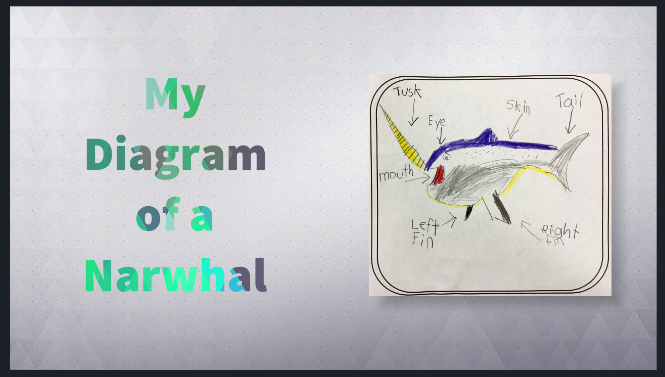

Stay tuned for more as our project progresses! In the meantime, I’d love to hear your go-to tech resources!
Excellent!
LikeLike
Thank you, Rhonda!
LikeLike
Love this idea. Now to get chrome books into our students’ hands more easily.
LikeLike
More tech for our kiddos would be a great opportunity!
LikeLike